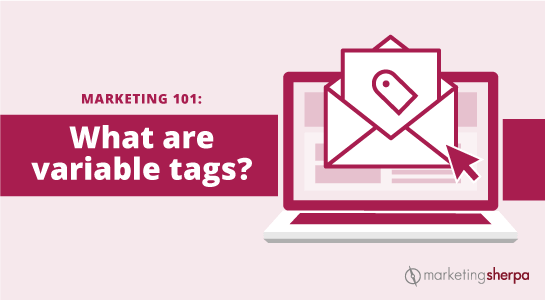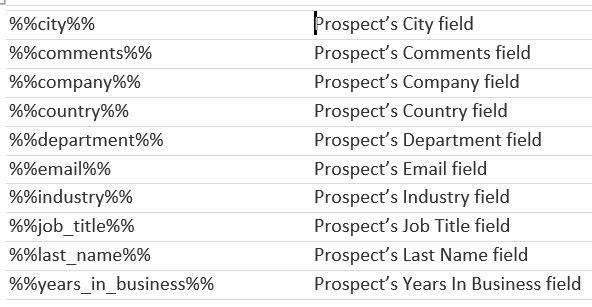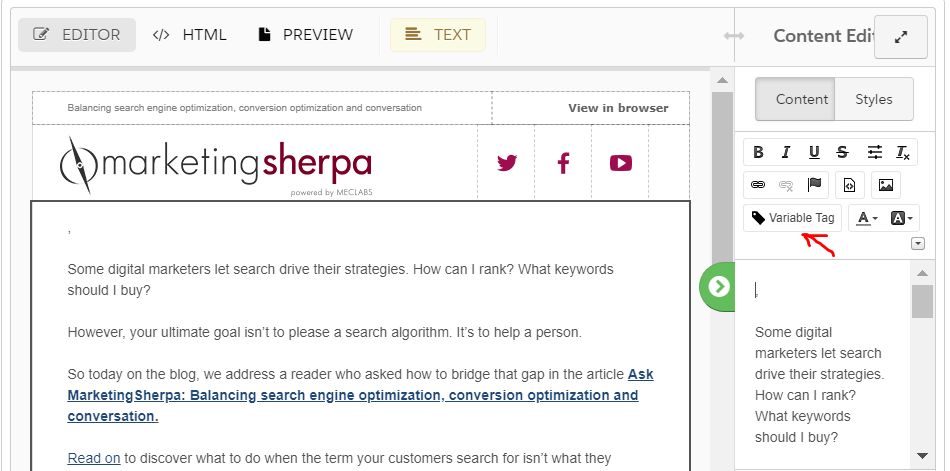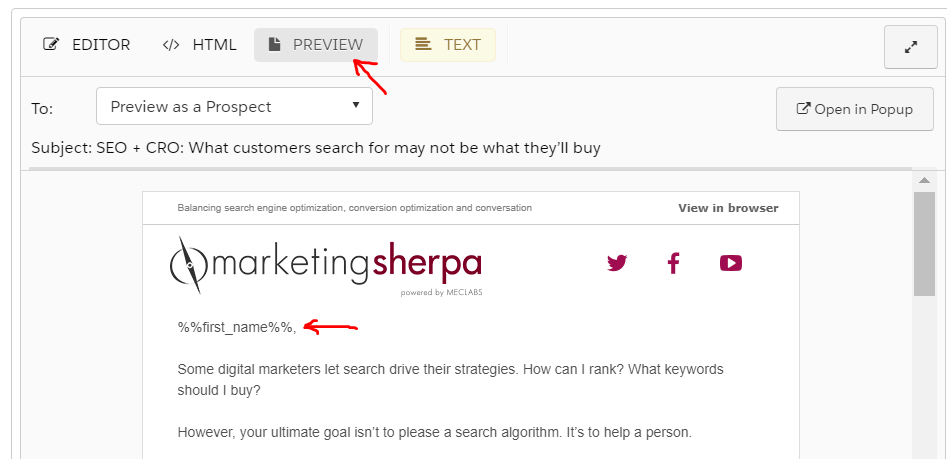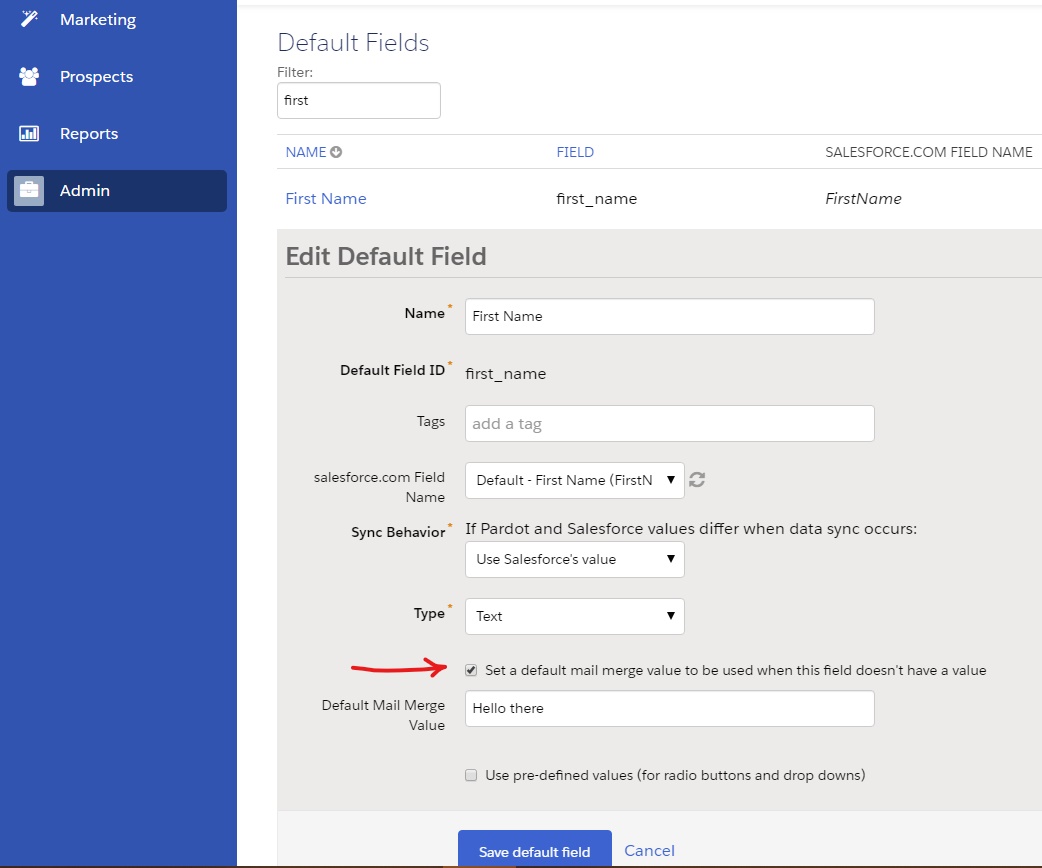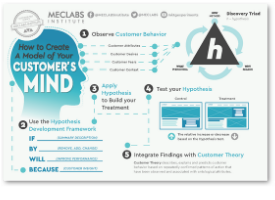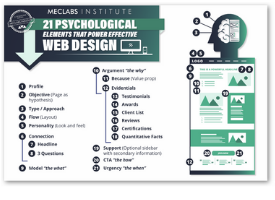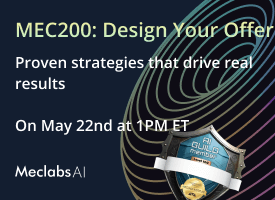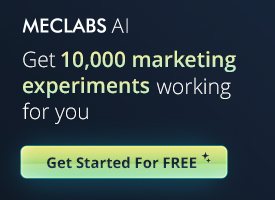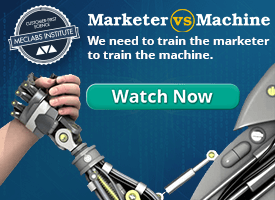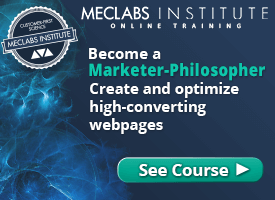Marketing 101: What are variable tags?
Marketing has a language all its own. This is our latest in a series of posts aimed at helping new marketers learn that language. What term do you find yourself explaining most often to new hires during onboarding? Let us know.
Recently we moved our corporate office to a new location. We are in the process of updating our address on our web sites, online business listings, social profiles, templates, etc. When I checked our email templates, I realized that we had neglected to place a variable tag in our email footers. Because of this oversight, we had to manually change the address for several hundred templates. If we had used this handy tag to begin with, it would have saved us a lot of time. Variable tags have several uses and benefits in email automation, but before I explain further, let’s define the term for those who are new to email marketing.
What is a variable tag?
A variable tag, in an email context, is a bit of code that you can add to a template that will personalize customer information by pulling content from their personal records in your automated email program. The personalization possibilities can be endless, depending upon the degree of information you have gathered over time about your customers.
Automated email programs have different names for personalization tags. We use Pardot, which refers to them as variable tags. But Hubspot calls them personalization tokens. Mailchimp refers to them as merge tags. Constant Contact just calls them tags.
Probably the most common personalization tag used today is the greeting tag. It enables bulk emails being sent out to address each recipient by name rather than “Dear valued customer” or something else generic. Since customers are more likely to engage with your messaging when it’s personalized, it’s a good idea to use this tag. Even if the only information you have about a prospect is their name and email address, it is enough to insert this tag and begin greeting them personally. You can even personalize the subject line with a tag that pulls their name. Studies show this increases open rates.
You can also use variable tags to add contact information into your email templates, like your company name and address. Here’s just a sampling of the most common ones.
In Pardot, you can add a variable tag in the body of an email by placing your cursor where you want it and then clicking on the variable tag option. It will open a window with a list of default variable tags to choose from, as well as any custom ones.
Don’t make these mistakes
If you choose to manually add a variable tag in an email, make sure you’ve closed the tag with double percent signs %%. Otherwise, your recipients may see Dear %First_name% instead of Dear Mary.
You can make sure this never happens by previewing the email as a prospect. Choose any prospect’s name from the pulldown menu to see if it shows up correctly in the greeting.
Remember, when in doubt about how something will display, test, test, test.
Sometimes a prospect does not fill in some of the requested information in one or more of a form’s fields. This can cause a blank space to appear wherever you have placed the corresponding variable tag in the email. To ensure this doesn’t happen, set up a “Default Mail Merge Value.” For example, if a person didn’t put their first name, your default value for a greeting could be “Hello there.”
Go to the Admin section on the left side of your Pardot dashboard>>Configure Fields >>Prospect Fields. Type in the field you want to work with and click edit. Check the box to enable “Default Mail Merge Value” in the Custom Prospect Field and save.
Handlebars Merge language (HML)
Pardot recently added the option to upgrade to Handlebar Merge Language. Basically, it means switching from Pardot’s variable tags to Salesforce merge fields. (Visually, this means the percentage tags are now curly brackets.) This is good news for those who use both platforms because it streamlines the way content is personalized. One example, variable tags won’t have to be changed to merge fields when copying an email from Pardot over to Salesforce. It will also help you avoid making embarrassing mistakes since you won’t be allowed to save an email if your tag isn’t closed or you’ve made another error. Another perk to upgrading is that HML allows for even more personalization.
Pardot is no longer providing updates to its variable tag language (PML-Pardot Merge Language), so making the switch to HML is something to consider. However, once you upgrade, it can’t be undone, so you should read up on it before switching.
Conclusion
Email personalization begins with using the customer’s name. Variable tags help you efficiently achieve this. You can then go from there and use more advanced personalization techniques. Today, most email automation programs provide ways to include dynamic content within an email, segment your customer email lists and automate workflows based on subscriber behavior. If you want to learn more about how to optimize your email campaigns, you can take MECLABS email messaging online course.
You might also like …
Why 80% of the Words on Our Webpages Are Wrong (Part 2): Avoid these 6 common copywriting errors
Email Marketing Chart: Personalized subject lines
Email Segmentation: Finish Line’s automation initiative lifts email revenue 50%
Email Marketing: 5 test ideas for personalizing your email campaigns
Categories: Marketing email marketing 101, email personalization, marketing 101, onboarding, variable tags